When a stop code/BSOD occurs it's important to get pertinent information about the issue. Write down the stop sodes which look like this: 0x0000000. There are quite a few so being exact is important. The next thing you need to do(after you reboot of course) is check the system logs for more information. If you can not get the system to reboot, or the BSOD happens quickly after you get back to the desktop there are other things you can do which I will get to later on in the article.
or open your 'control panel' and open 'administrative tools'. from administrative tools launch the 'event viewer'. In Windows 7 the event viewer is already categorized by the type of event and grouped together for easier viewing. In Windows XP the list is divided into 'application, 'system', and 'security' logs.
In viewing these logs you will see events labeled with the time and date and a symbol that represents what kind of error it was. There are warnings that look like a yellow triangle and more severe failures that look like a red circle with a white X in the middle.
This should give us a general idea of what caused the issue. If it's not immediately clear what may be the problem we start the more tedious troubleshooting.
- Remove any new hardware that may have been installed and it's associated drivers.
- Try updating the system board drivers and see if there are any new updates for your operating system via Windows update.
- Check for viruses and malware.
- Check to make sure you have the latest BIOS installed, and try resetting it to the default settings.
I hope these tips were useful to you. If you need a complete list of stop codes or some more troublsehooting help go here.
http://www.aumha.org/a/stop.php






 4:11 PM
4:11 PM
 Nobody
Nobody

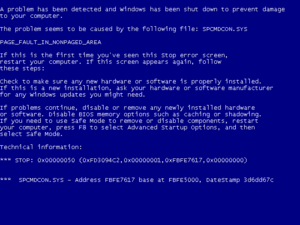
![Reblog this post [with Zemanta]](http://img.zemanta.com/reblog_e.png?x-id=7679a573-1a9b-4f0e-81c2-fea61f54f103)
 Posted in:
Posted in:
0 comments:
Post a Comment